Filesmaster is files manager for Samsung watches. It allows to manage files and to transfer files between your Gear and phone, computer or another Gear/Galaxy via Bluetooth or Wifi networks. Afterwards you can open this files inside FM – you don’t need to install extra app.
FILE OPERATIONS
FM is mostly the app to manage files. You can copy, move, delete, rename, create files and folders as you like.
MEDIA PLAYER
The app has built-in:
✔ audio player (mp3, ogg, amr and Wave files),
✔video player (light-weight video formats like 3gp or mp4),
✔ picture’s viewer (jpg, png, bmp files) with built-in slideshow function,
✔ text viewer (files with extension .txt, .htm, html up to 100MB),
✔ binary viewer (shows every file as binary content)
FILE TRANSFER
FM exposes a few ways to transfer files between your Gear/Galaxy and:
- phone via Bluetooth with Filesmaster Companion app or Filesmaster Mobile Plugin
- another Gear like Fit 2/Pro, Gear S2, Gear S3, Gear Sport, Galaxy Watch/Active or newer
- computer via Filesmaster Desktop Plugin or Filesmaster IP Plugin
Each connection supports transfer to/from Gear (both directions).

FM allows to send selected files direct to your email box.
Learn more about file transfer and download for free all plugins from FM home page:
CUSTOMIZED LOOK & FEEL
You can customize FM’s look and feel and choose one of 8 themes. Default theme is blue. Open app’s settings (three dots icon) and choose one you like the most. For example: to save battery life we recommend to use a simple black theme.
FAQ
Q: How to send files from phone to watch?
A: Make sure you did followings:
1. Install Filesmater Companion Android plugin from Google Play.
2. Enable Bluetooth connection for phone and watch.
3. Launch Filesmaster on you watch.
4. Check if FM on your watch is connecte to FM Companion on your phone.
To do it click top left icon with FM symbol to open About dialogue. On top you will
see copyright lines, scroll down and look for line Connected to phone. Should be Yes.
5. On phone choose any file, select Share via option. Among listed apps choose FM Companion.
File transfer should be started immediately.
Q: How to send files direct from computer to watch?
A: You should use our plugin for that called Filesmaster IP Plugin.
You can download it from FM home page. It is free of charge.
Filesamaster IP Plugin allows to send files via Wifi network from/to watch/computer. Download this plugin from our site, unpack zip file into some folder on your computer. After clicking LaunchMe you have to click button Start Server. Now IP Plugin listens to connection from watch.
On the watch side you have to launch Filesmaster or Filesmaster Standalone and:
1. If you want receive file(s) from computer click top Wifi icon on the first view after launching Filesmaster. Put correct IP address of your computer (IP Plugin shows this address). You don’t have to change IP Port. IP Port must be the same for watch and computer. Click Connect.
If successful connected choose files to send from computer to your watch. Note: sometimes IP address for your computer is shown incorrect. To make sure open system terminal (cmd for Windows) and enter command ipconfig.
2. If you want to send file(s) from watch to computer select file or files (edit icon with pencil). Click Wifi icon, configure connection like above for point 1. After connection all files will be sent to your computer and saved on Desktop.
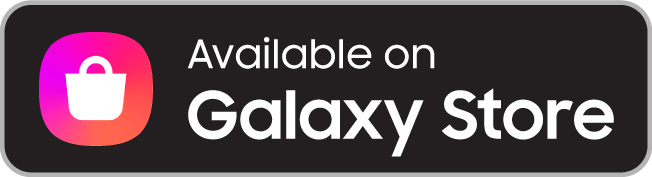
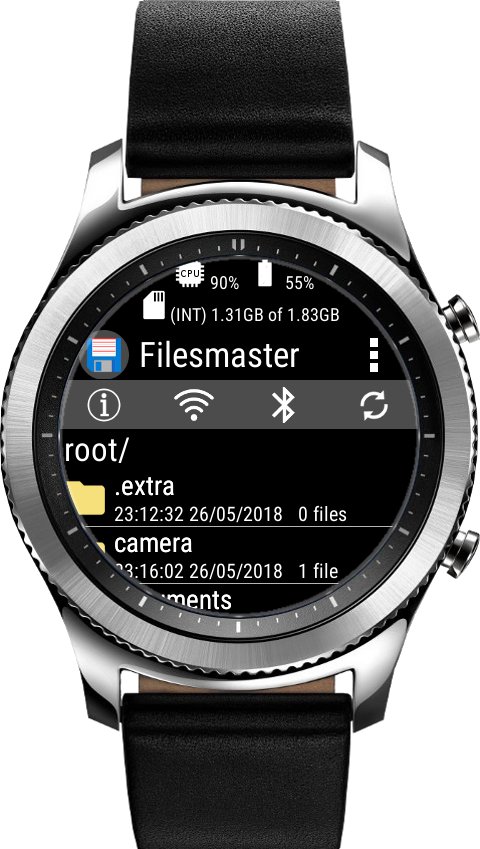

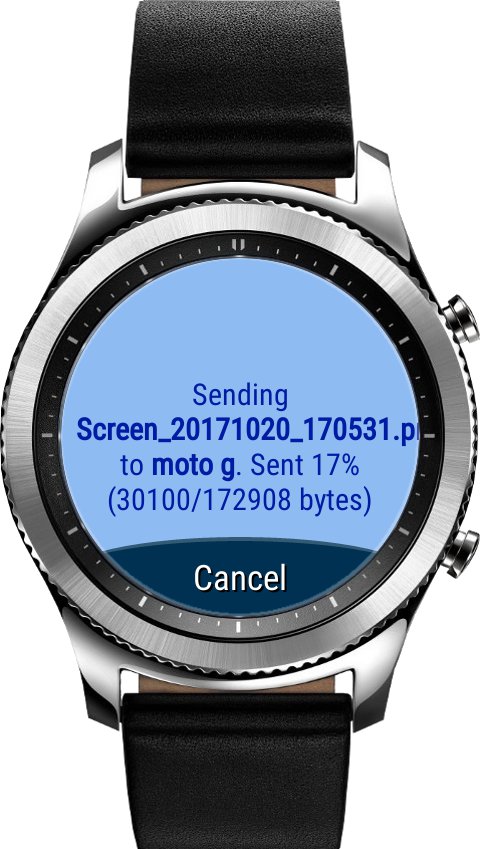


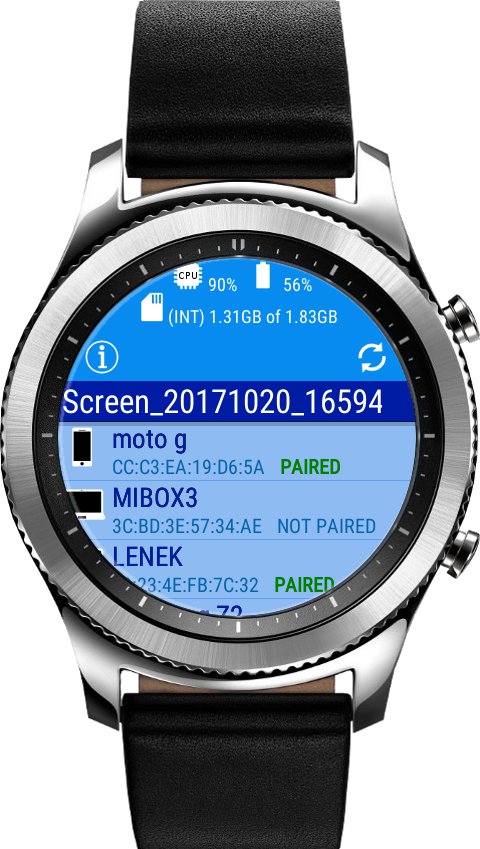
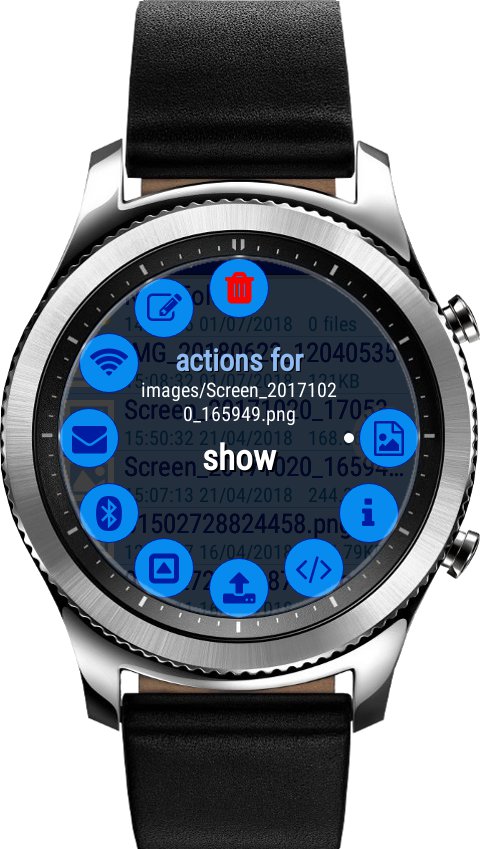
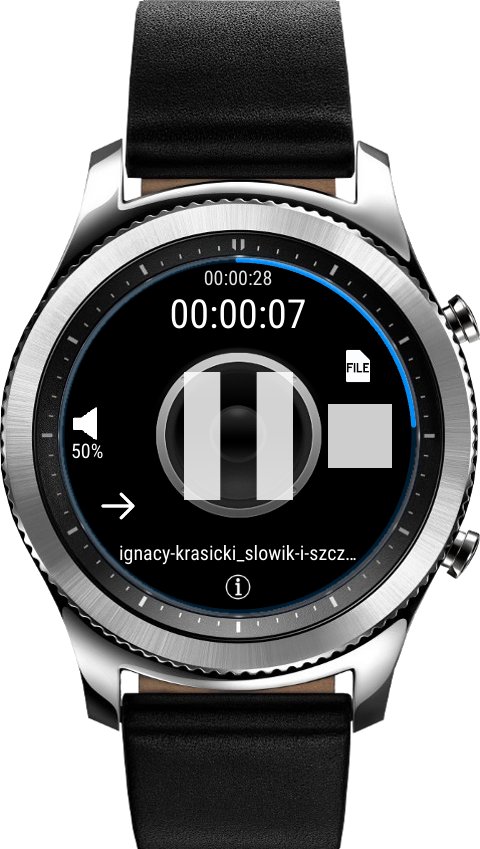

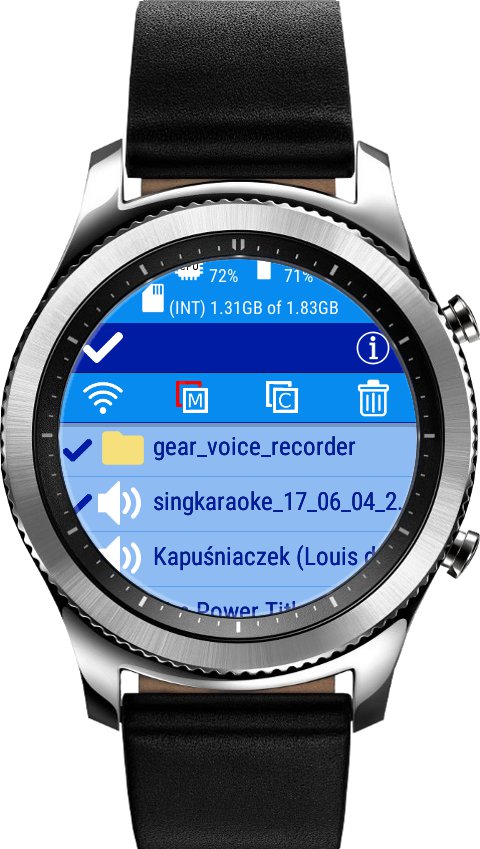

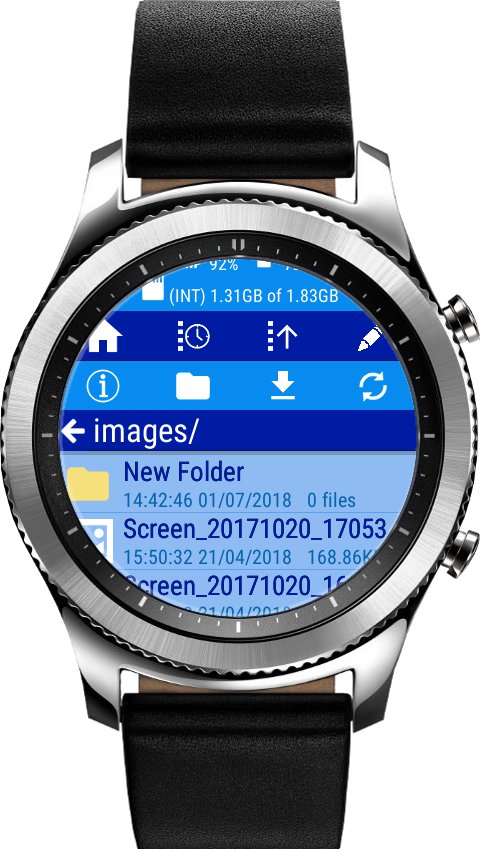

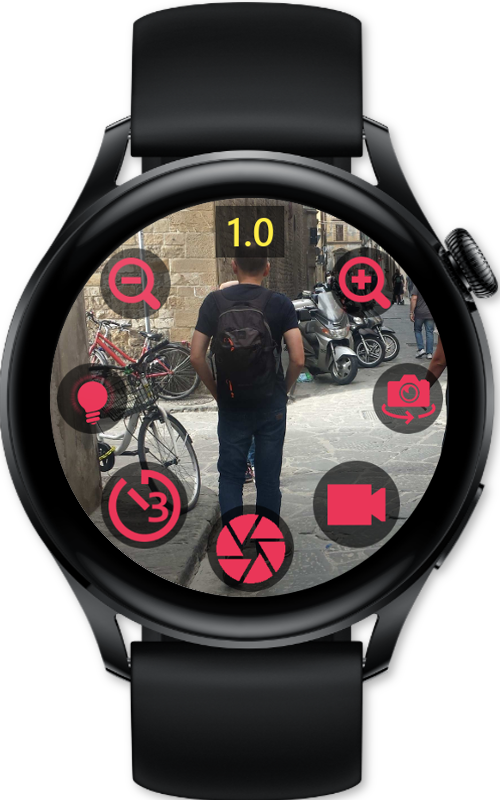

2 Komentarze
Stefano · 12 stycznia, 2022 o 2:02 pm
Hi, I performed all the procedures correctly, a few months ago it went correctly, now when I transfer a pdf document to my gears s2 it reports me in the application filemaster error FILE_IO.
How can I solve the problem? Thank you
Urgently
Admin · 14 lutego, 2022 o 11:42 am
Please visit FM home page here http://mobimax.pl/apps/gear/Filesmaster/ and go to section File Transfer to read guide how to transfer files by phone or computer.
Możliwość dodawania komentarzy nie jest dostępna.