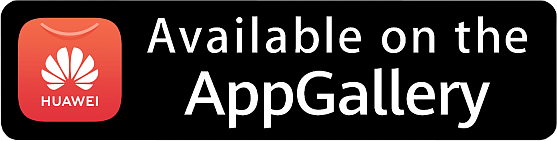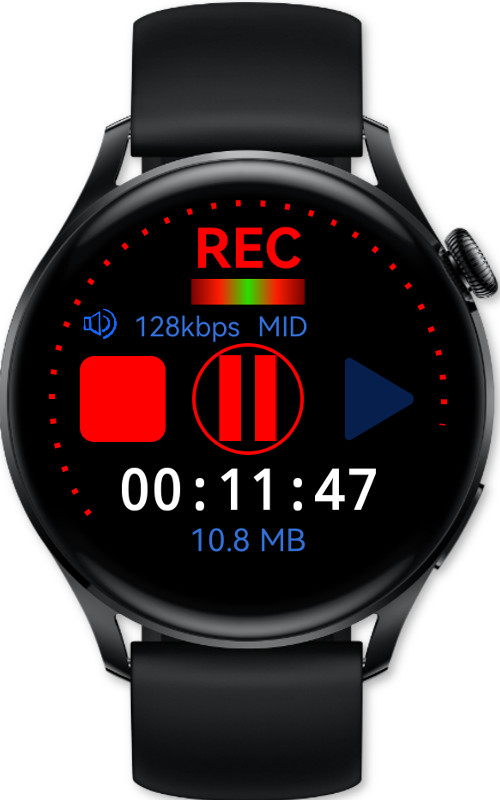Camera Opus allows you to control and preview your phone camera remotely on your Huawei smartwatch. This application gives your watch a new, great feature: binds your phone’s camera to your smartwatch.
Key features
- Take picture
- Take picture with time delay (3, 5, 7 seconds)
- Video recording
- Camera preview on watch
- Zoom: both cameras
- Torch/Flash: back and front (if supported)
- Camera switch: Back and Front
- QR/Bar codes scanner
When to use? Examples.
1) Turn on your phone’s torch and use your smartwatch to see an inaccessible places.
2) Take a selfie with friends using only smartwatch to trigger camera button.
3) You can watch your baby using smartwatch on a wrist and phone in baby’s room.
Phone application
It works like regular built-in camera. You can take a picture or record a video, enable torch and use time delay to take a group picture or selfie. All these functions you can control remotely by your smartwatch without touching a phone.
QR/Bar codes scanner
Phone application gives your extra feature. The app can scan QR and bar codes and exposes actions to use them direct from application like open a web site, an app store or add a new contact or event.
Requirements
Watch and phone apps must be connected by Bluetooth connection. If you can’t connect both devices launch Huawei Health app, find your smartwatch and connect to paired phone with installed Camera Opus.
Used permissions
• CAMERA, MICROPHONE: needs them to take a picture and record video with audio.
• WRITE STORAGE: used to save taken picture or recorded video in phone’s Gallery/Photos directory
Download apps
To use Camera Opus functions you have to install app for your smartwatch and phone.
Download Camera Opus for your watch from AppGallery / Apps / Watch or direct by Health app / AppGallery Apps.
Download Camera Opus for your phone from AppGallery.
Download from AppGallery store.