Access your confidential data at home, at work, or anywhere place.
Did you try to remember multiple passwords? It is not easy to remember all PINs, emails, facebook, twitter or others passwords. This application will help you to store all your passwords easily and safely on your smartwatch which you usually wear on your wrist.
Key features:
- advanced Encryption Standard (AES) data encryption
- quick and easy access via single master password
- auto-lock when the screen turns off or app goes background
- create strong passwords using the built-in password generator
- lock access to application after 3 incorrect master passwords
- delete all passwords after entering wrong security code
Export / import passwords from/to a file
Since version 3+ you can import, export and share your passwords. To import you passwords you must create a file named ewallet.jpg in folder Images/ on your watch. Each password must be written line by line. Each line must contain obligatory fields: categoryID, name, passwordOrPIN and have to be separated by comma. Optionally you can add fields: user_name, account_number, web_address, comment. To hide your passwords a file name suggests image file and is stored in Images/ folder on a watch. In order to import a file with passwords into application you have to create this file on phone or computer with name ewallet.jpg and transfer to watch into Images/ folder. To transfer this file you can use Samsung Wearable manager and function transfer multimedia files or our apps Filesmaster or Blueft. Some of fields are not shown after import from a file. It depends on categoryID. For example: category phone doesn’t show and allow to edit a field web.
Possible categories in a file with passwords:
- bank
- ccard – required PIN digits
- youtube
- skype
- social
- web
- phone – required PIN digits
- computer
- usb
- home
- office
- car
How to create a file with passwords to import into Passwords app on my watch?
Create a text file with any name and enter passwords line by line. One password = one line and press ENTER. Change name of the file to ewallet.jpg and then transfer it to watch into folder Images. Launch Password app and click Import from file button in order to import all passwords from the file into password manager app.
Look at below examples of lines with passwords in a file:
Share passwords
To share a file with your passwords use Share option to transfer the file to phone or computer. You can use our apps Filesmaster or Blueft. Both apps handle Share operation in Tizen system. Please note: shared passwords are stored in a file as plain text. Do not pass this file anybody!
Download from Galaxy Apps store below:
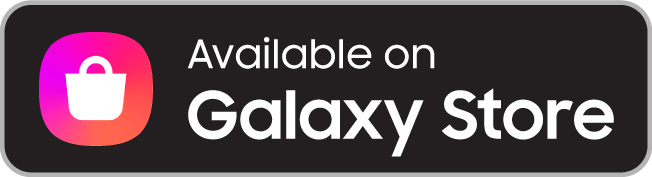
If you need more support please contact us at email support@mobimax.pl







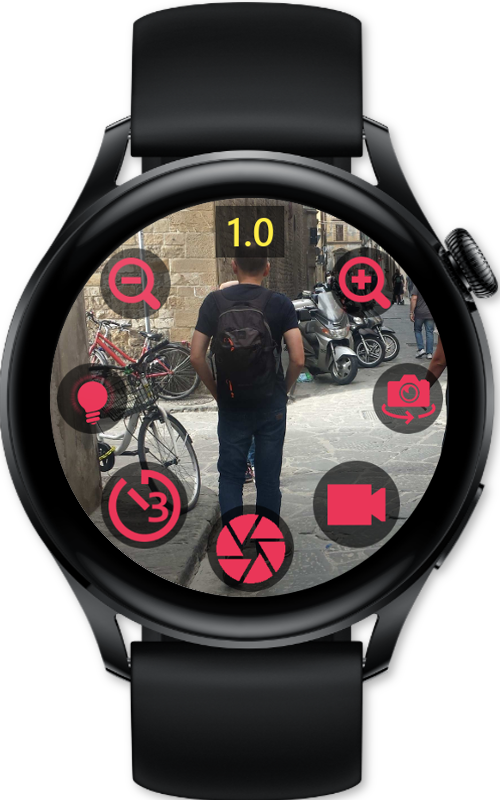

1 Komentarz
Michel · 30 marca, 2021 o 2:02 pm
Nice app. Do you consider a demo version?
Możliwość dodawania komentarzy nie jest dostępna.